Processes#
On the Processes tab the user can see Process settings and process pictures.
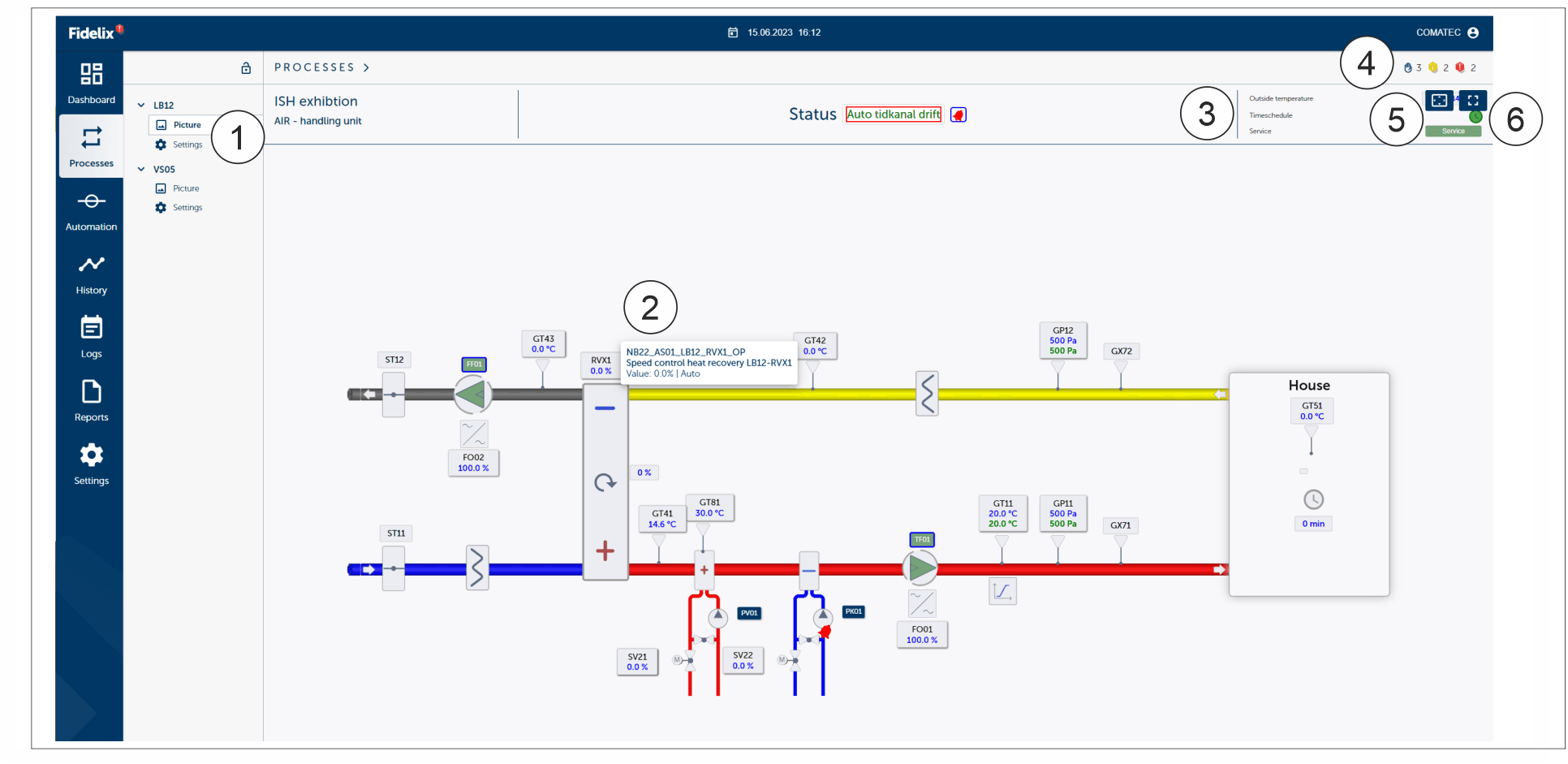
1 |
Point information, picture and settings |
2 |
Process details |
3 |
More information |
4 |
Unakcknowledge alarm |
5 |
Centering |
6 |
Small or big picture |
Tapping the process point the user get’s more information and details from the point details. User can:
check the point details
correct the point details (all users have no rights to correct the point details)
edit the point details (all users have no rights to edit the point details)
see the trend chart
State of point:
Every point is allways some of these state:
Auto (1): Automatic values. The visible value is the real value of the point (normal state).
Program (2): PCL program has calculated the value for the point (normal state)
Manual (3): The point is on the manual steering and the user gives the values.
The point states has dominant order (1 strongest, 3 weakest):
Manual state is the most dominant state.
Program state can overwrite the Auto state.
Auto state is the weakest state but there are some exceptions where the Program state can be more dominant than the Manual state.
Text and box colour on the process picture:

Red. Alarm state (1). The reason for the alarm state can be:
Blue. Manual state (2). Manual state overrides all the program actions.
Note
The action name is grey if the action is not activated or the user has no rights to do the action.