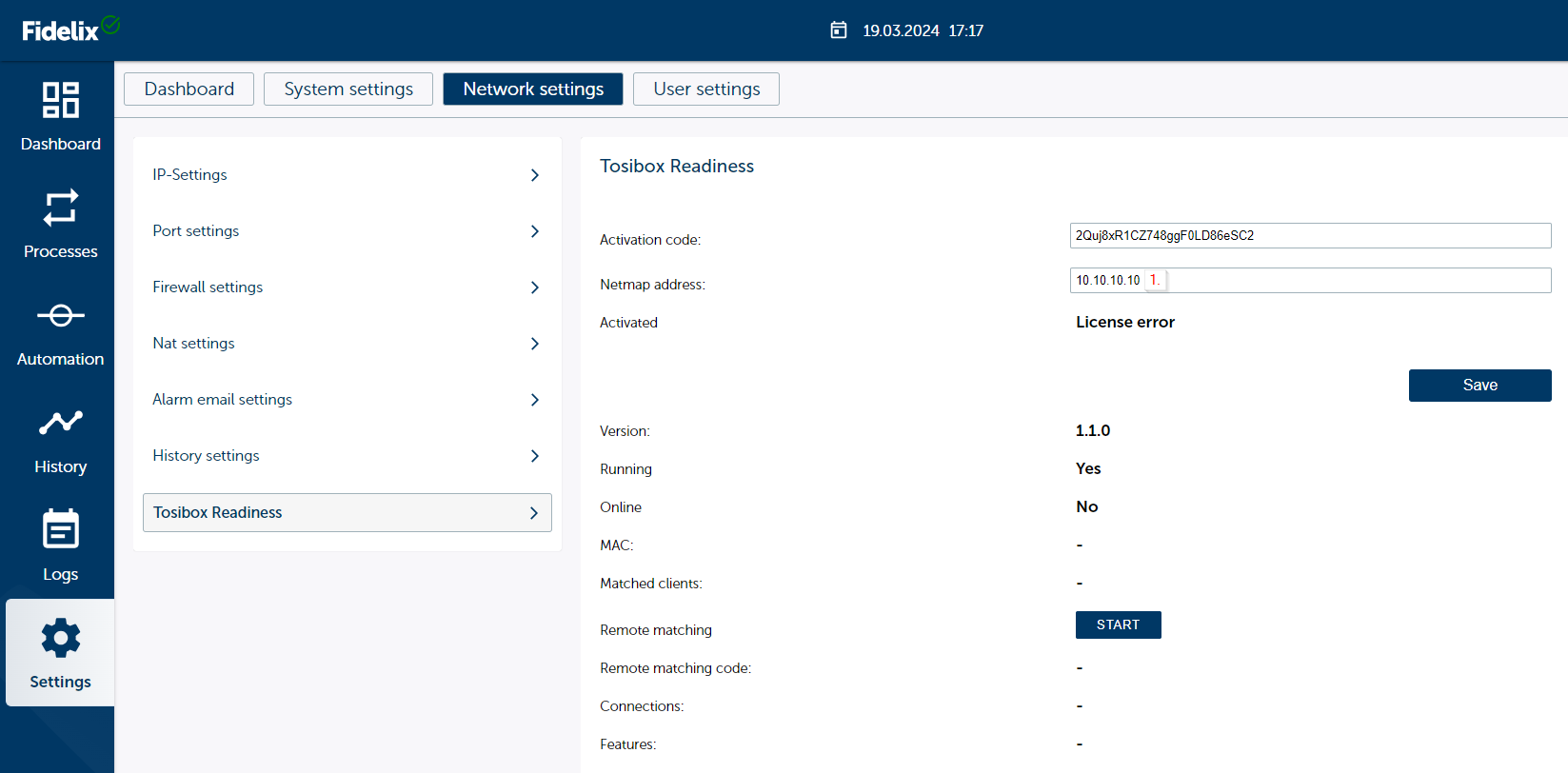Tosibox readiness#
Fidelix FX3000 and the FX-SPIDER substation CPUs come with integrated TOSIBOX® capability. This means that the substation can be used as a TOSIBOX® VPN lock without any extra hardware.
Note
TOSIBOX® -readiness does not include all features of the traditional TOSIBOX® Lock.
Note
Substation must be equipped with WI-FI (WLAN) module to enable TOSIBOX® readyness feature. All X series CPUs has that.
The TOSIBOX® lock is an intelligent Virtual Private Network device that acts as the end point for secure remote connections. Lock LAN connected devices can be safely accessed over the Internet and the most part of LAN and WAN networks using an encrypted VPN connection.
Functions and usage#
Secure TOSIBOX® remote access over the Internet
TOSIBOX® Central Lock connection
Can be used to connect to a LAN network
Cannot be attached to or act as a sub lock and cannot be combined with another TOSIBOX® (except TOSIBOX® Central Lock)
Commisiong#
Activating TOSIBOX® features#
If the there is no product activation for the TOSIBOX® feature, Settings -> System settings -> Activations page will not show any key for Tosibox software.
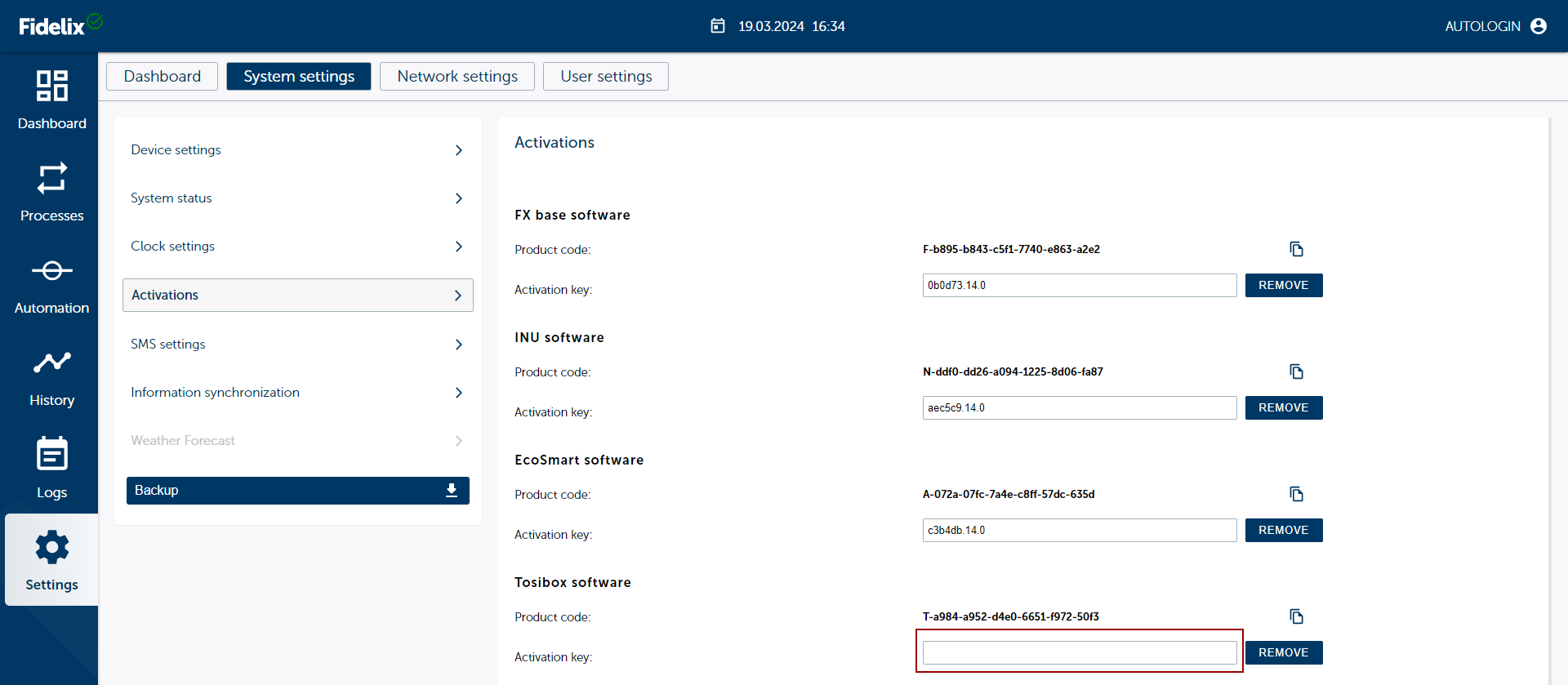
First copy TOSIBOX® software product code and activate it from the Fidelix Product Activation page:
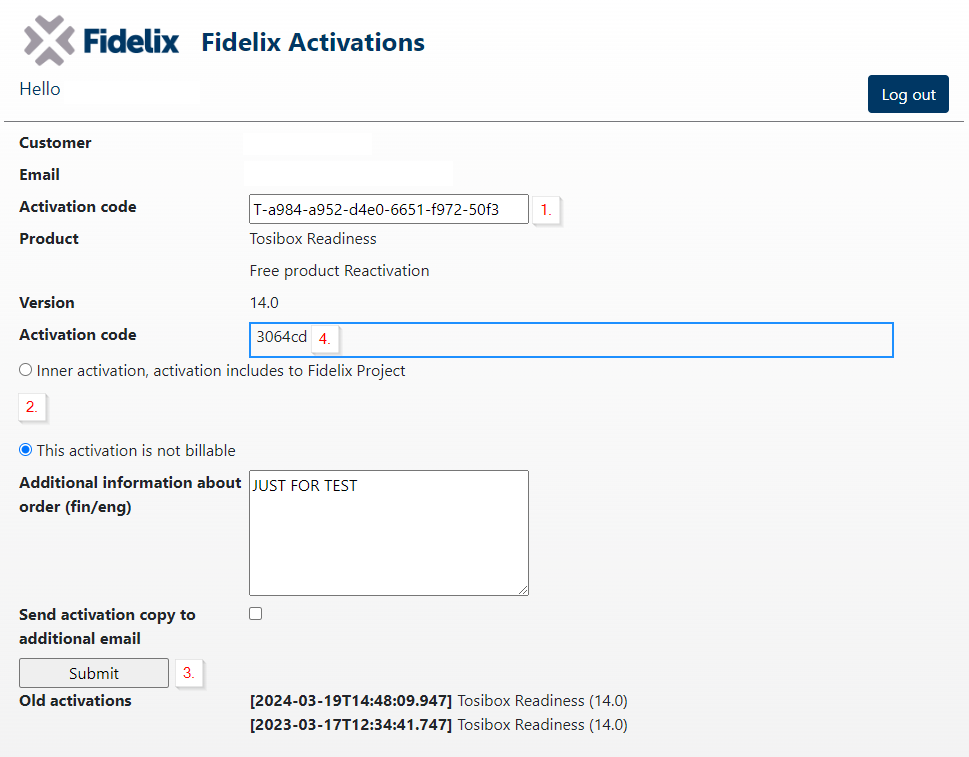
Note
You shall sign in to the service in order to activate TOSIBOX® feature. Apply for the login and password at https://support.fidelix.com
First insert activation code (1.). Then fill billing information (2.). Submit (3.) and copy activation code (4.).

Insert code to substation Activation key (1.) field and click Activate (2.).
Activating TOSIBOX® communication#
The TOSIBOX® communication functionality must be activated with the activation code obtained from Fidelix Oy by sending a request via email: tilaus@fidelix.com
The result is an activation code (e.g., 2Quj8xR1CZ748ggF0LD86eSC2) which must be entered
Activation Key: to the field in Settings -> Network settings -> Tosibox Readiness
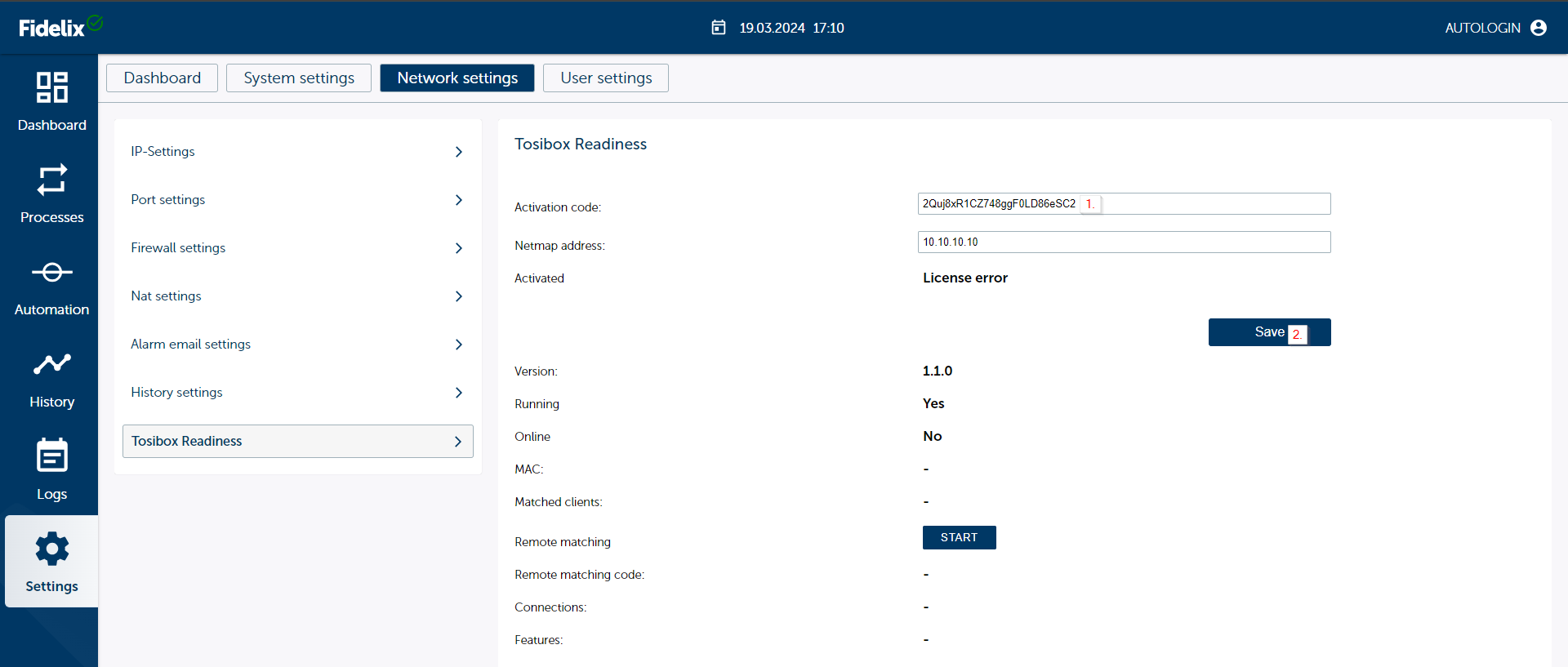
Note
The internet connection at the substation must be available at the time of activation.
Once activated, the fields Activated, Running and Online will go to Yes.
Key serialization#
Key serialization may be done only after complete TOSIBOX® Readiness feature activation.
The substation must be serialized with one or more TOSIBOX® key(s). This shall be done either by Remote Matching using software installed application (PC or mobile device) or by connecting the physical USB dongle key to the USB2 port of the FX3000-C device.
When there are no serialized keys, the Remote matching button will show following message:
USB port serialization#
Connect TOSIBOX® USB dongle key to FX3000-C USB2 port.
Note
USB key serialization process can take several minutes.
Final result should look as following:
Where Key: XXXXX (token-XXXXX) is TOSIBOX® USB dongle key serial number. You may now remove USB dongle key and insert it to your PC.
Remote MATCHING#
If the TOSIBOX® lock on the substation is activated and the Internet connection is working properly, you need to generate a remote key symbols sequence.
Note
When using 4G USB modem, please ensure that your internet connection works.
Make sure the USB modem is plugged into the USB2 port of the FX3000-C and the modem indication shows network connection (depends on model).
You may check your Internet modem settings on the Settings -> IP Addresses page
TOSIBOX® Online status may be checked at Settings -> Tosibox page:
Check mobile network status at Settings -> System status page:
Internet connection work well if RX/TX total (kB) numbers are increasing after page refreshing.
Press the “Start remote matching” button and wait until it turns green.
Note
USB key serialization process can take several minutes.
Final result should look as following:
Copy or write down the generated Key symbol sequence. In the example sequence “109ab9022f52” is the MAC address of the substation and the rest is the generated key.
Insert the TOSIBOX® USB key dongle into your computer and launch the TOSIBOX® application.
Select Devices -> Remote Matching.
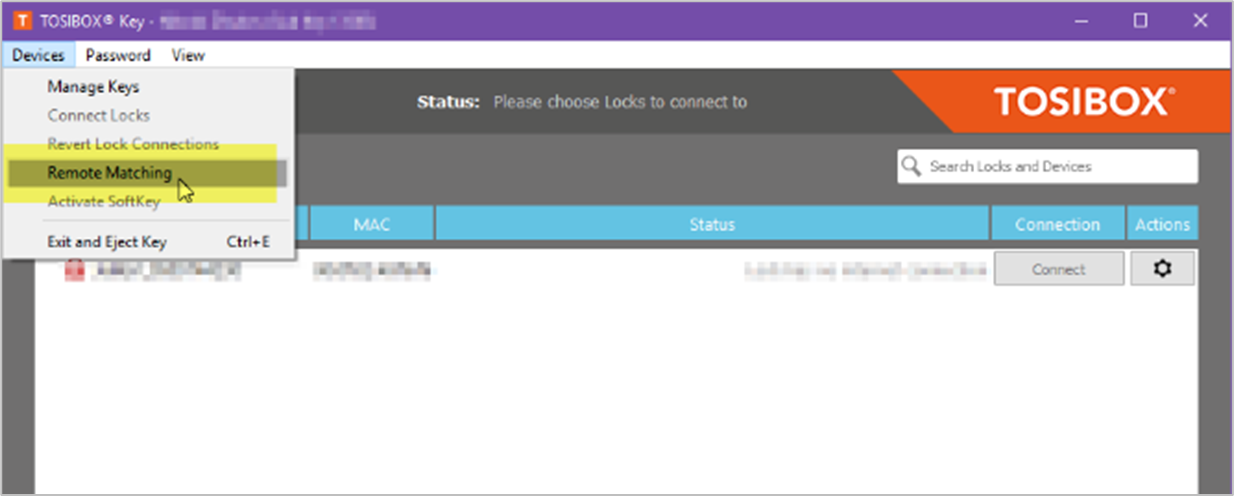
Enter Key symbol sequence and press “Start”. Now wait for the serialization of the key.
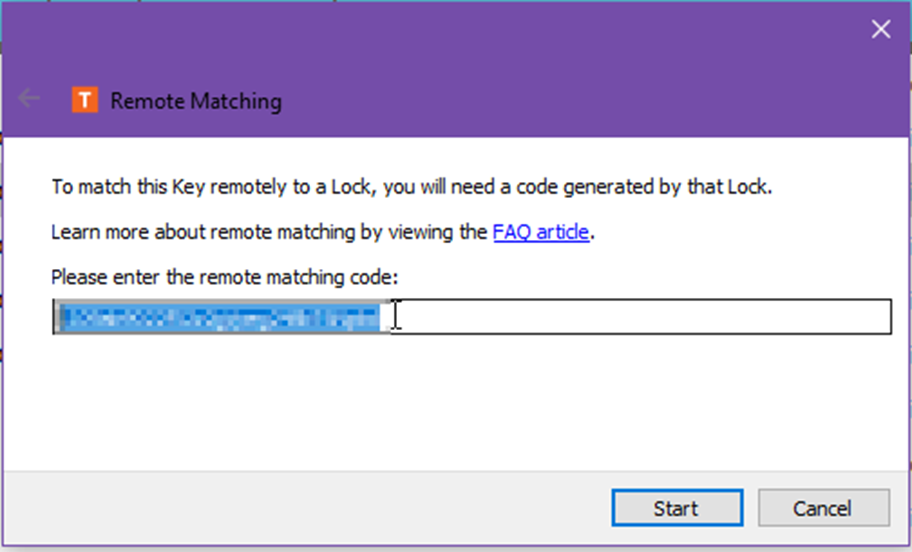
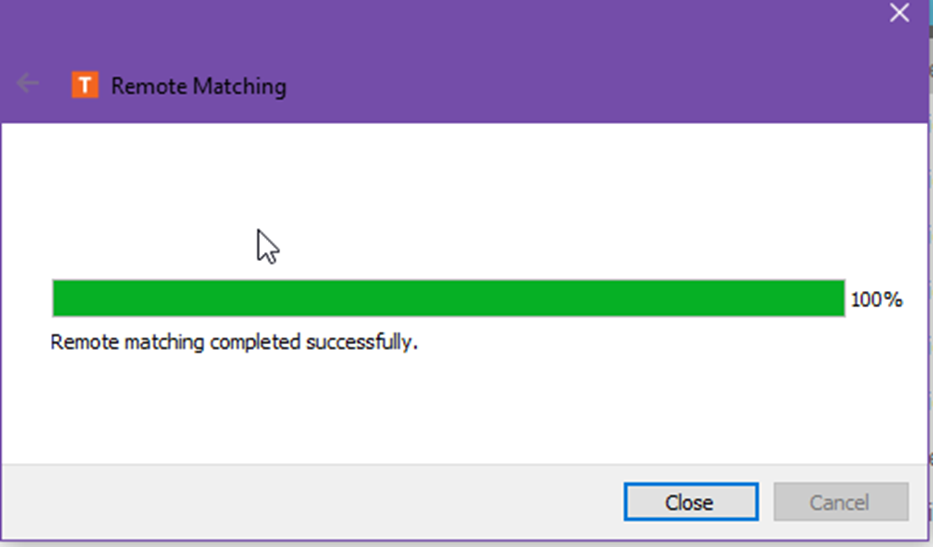
Final result should look as following: substation’s MAC address (ID or name) and message: ”Lock online and ready to connect”:
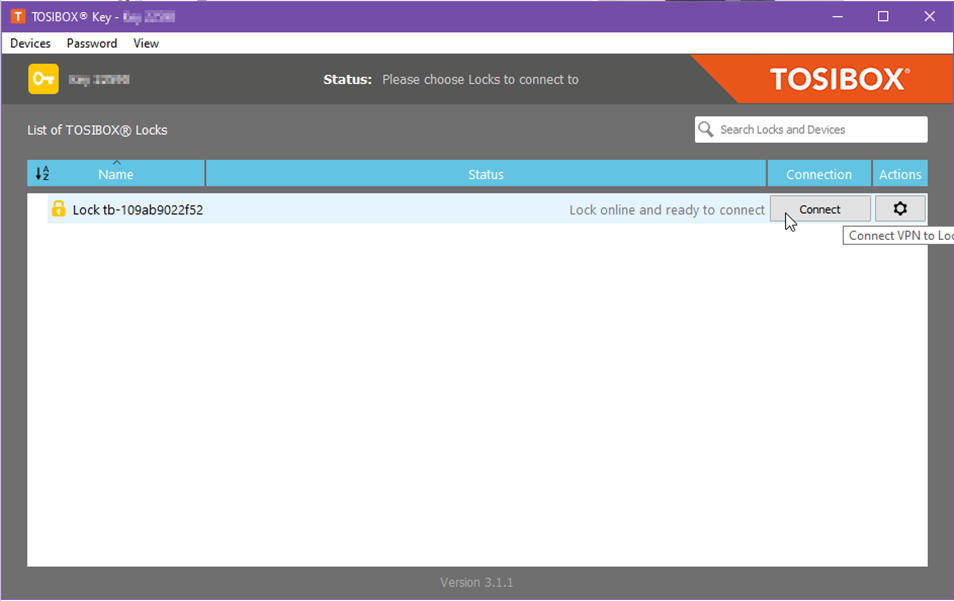
By clicking “Connect” you can establish a connection to the FX3000-C substation. Messages “Authenticating…”, “Assigning IP address…” should appear during connection process.
When lock icon turns green and “Connected” message appears, you may proceed to the FX3000-C substation’s browser interface by clicking on the “gear” button and “Open browser” selection.
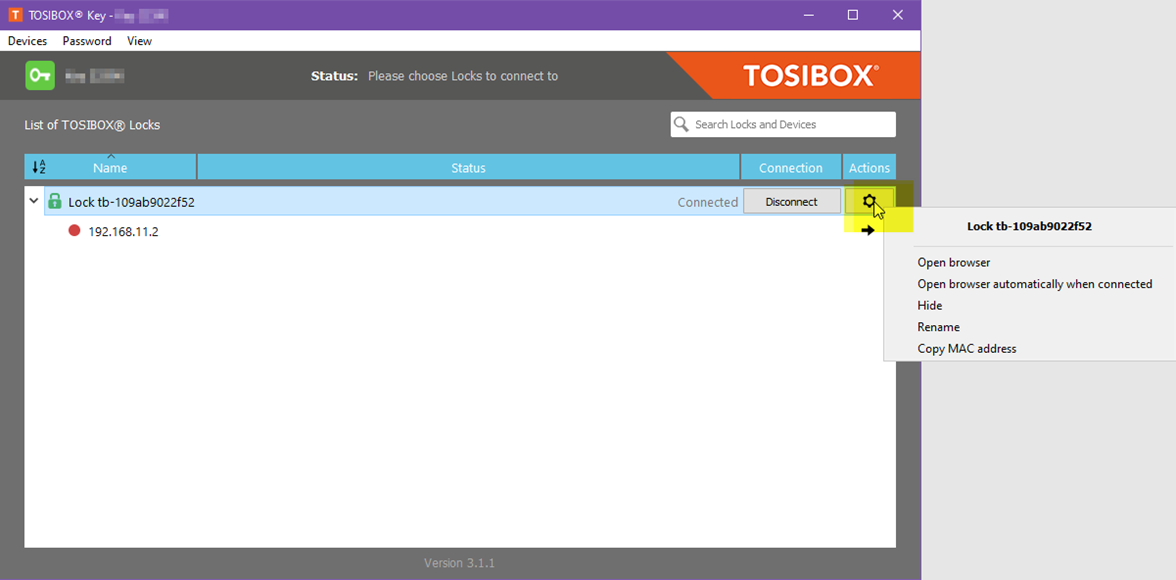
Remote matching removal#
Click ”Clear remote matches” if you no longer need serialized keys to be associated with this FX3000-C:
TOSIBOX® application will show following message:
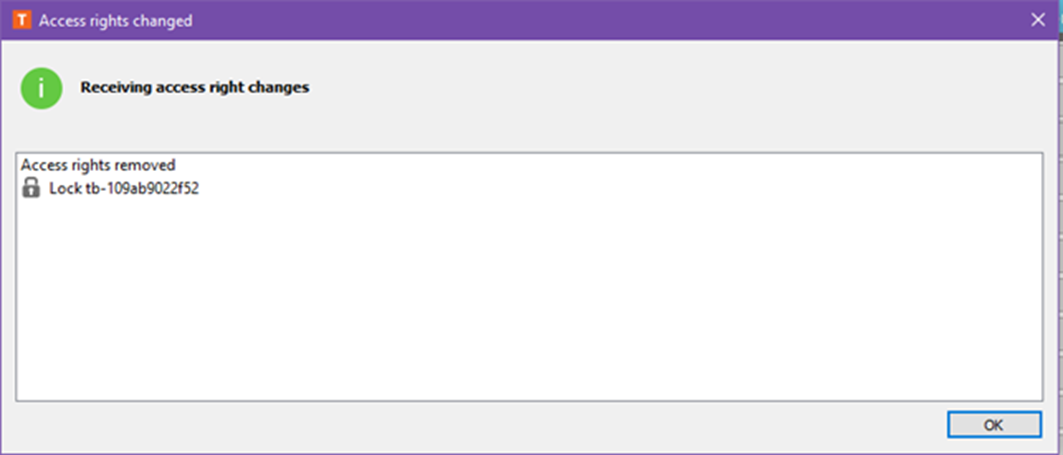
Network address mapping (Netmap)#
As an alternative to TOSIBOX® remote access, the substation can use network address mapping (Netmap) to convert one LAN address to another. The NETMAP address assumes that destination network has the same network mask as the LAN network already has. In the picture below, the LAN network is converted to 10.254.254.0, so accessing the substation on a LAN with IP 192.168.11.100 would be done with IP 10.254.254.100.