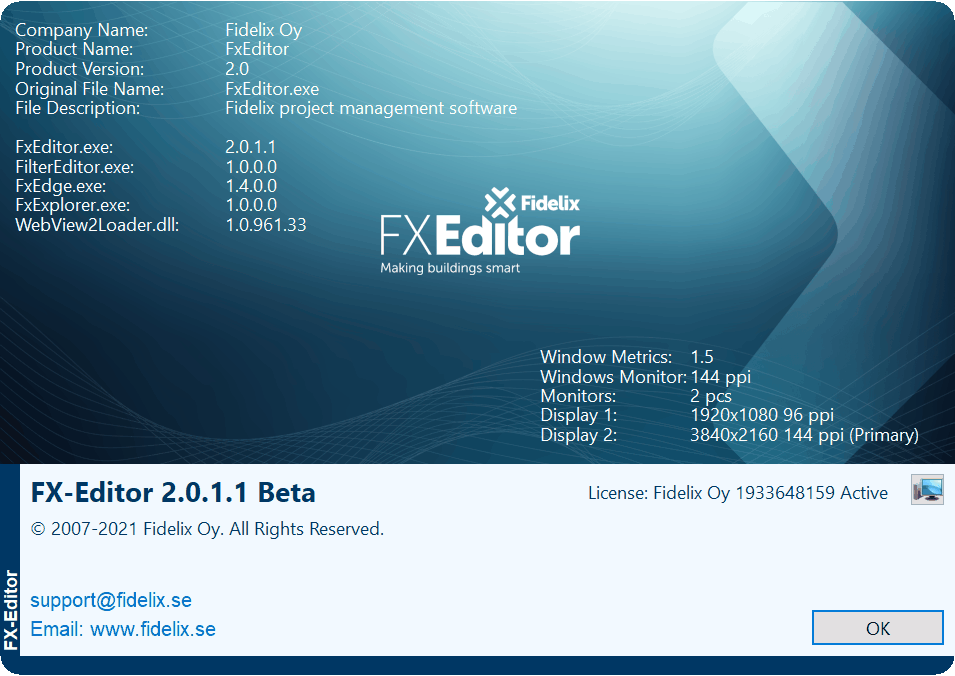Start page#
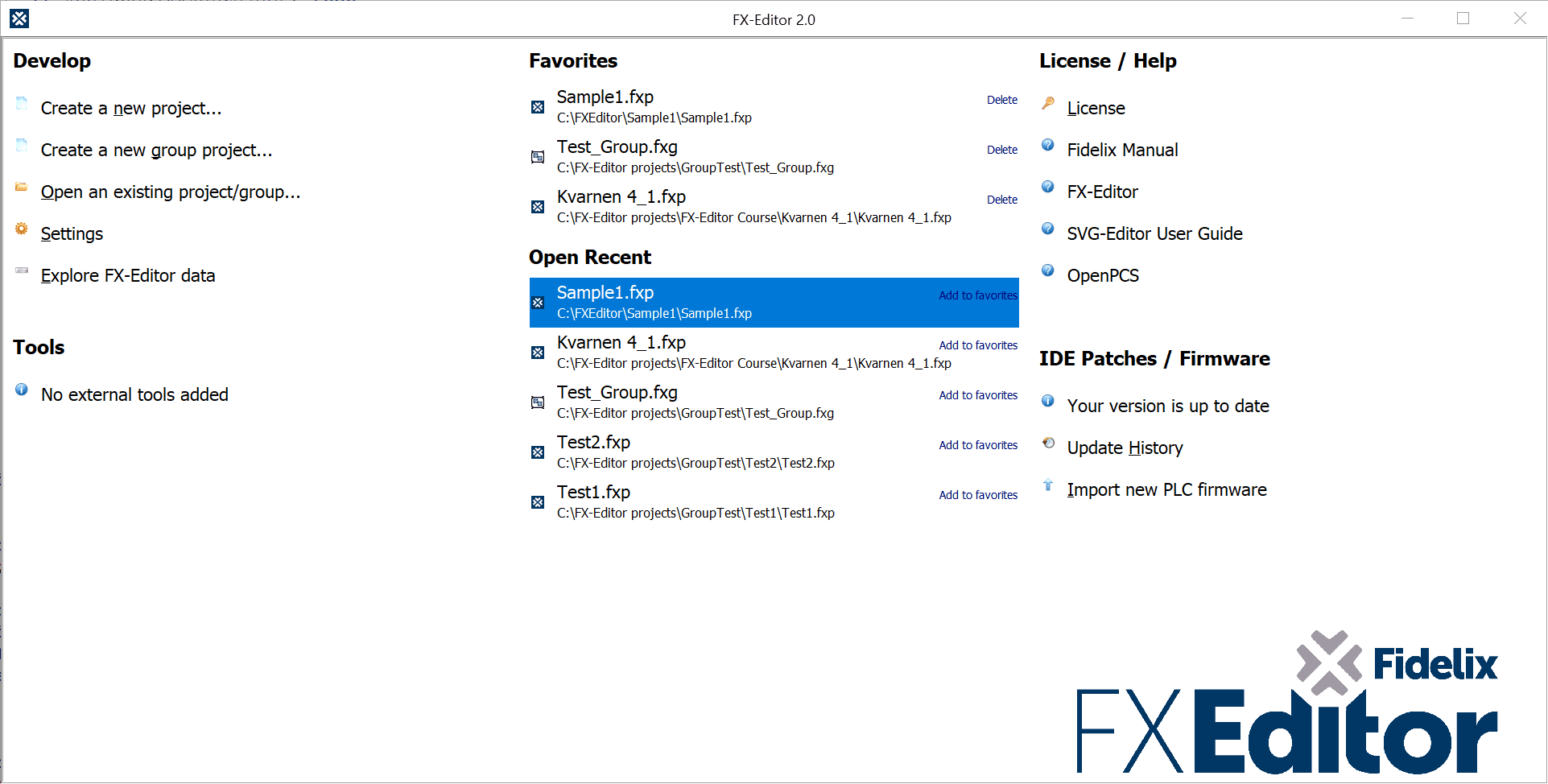
The start page consists of six different categories.
Develop#
Here you can create new projects, open existing projects, open the settings dialog and explore the configurations.
Create new project… |
When a new project is created, the user is prompted to choose whether he wants to create the new project in the existing window or open in a new window. |
Create a new group project… |
A new group project can be created from here. |
Open an existing project/group… |
An Open dialog opens and the user can choose which project or group project he wants to open. |
Settings |
The Settings dialog opens. |
Explore FX-Editor data |
A windows file browser opens, containing the contents of the “C:\ProgramData\FX-Editor” folder. The FX-Editor’s default settings and configuration files are stored in the folder. |
Tools#
The external applications that have been set in Settings on the Tools tab are shown here.
Note
Visible on start page must be selected.
Favorites#
Here are the projects that have been added as favorites under the category Open Recent.
Only existing projects are displayed.
By clicking delete in the Favorites list, the project is deleted from the favorites list.
On the favorite list, you can have a maximum of 10 projects.
The selected project opens in the existing application.
Open Recent#
Here are the last 10 projects that have been opened in the FX-Editor.
Only existing projects are displayed.
When Add to favorites is clicked, the project in question is added to the list of Favorites.
The selected project opens in the existing application
License / Help#
From here you can open the License information Dialog Box or help files of type .chm, located in the folder: C:\ProgramData\FX-Editor\HelpFiles
IDE Patches / Firmware#
Information on updates and fixes that can be downloaded is displayed here.
Note
This functionality does not work yet, but it is coming soon.
From here you can also open import new PLC firmware to FX-Editor firmware folders.
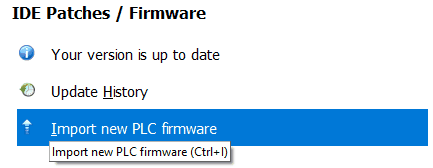
After “Import new PLC firmware” has been clicked. PLC platform Linux or Windows CE must be selected.
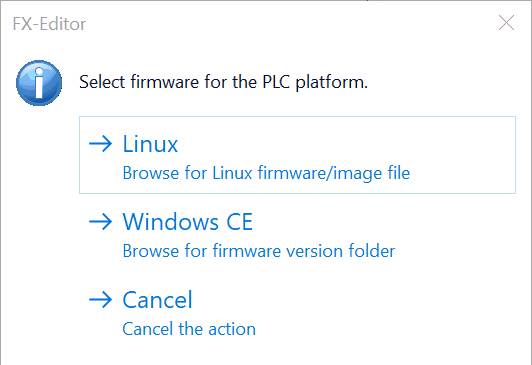
Then choose file or folder containing new firmware, the selected will be copied in to FX-Editor firmware library if it not already exist.
About#
You can open an About dialog by clicking on the Fidelix logo in the lower right corner.
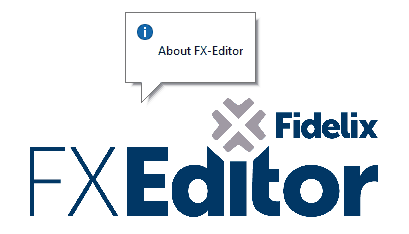
In the about dialog there is information about versions, contact information regarding support, etc.