Alarms#
Filtering alarms#
Alarms can be filtered:
Point name (1) (enter point name on the field)
State (2) (No filtering, Active, Unacknowledged or Alarm / Unacknowledged)
Lockstate (3) (No filtering, Auto, Program, Manual)
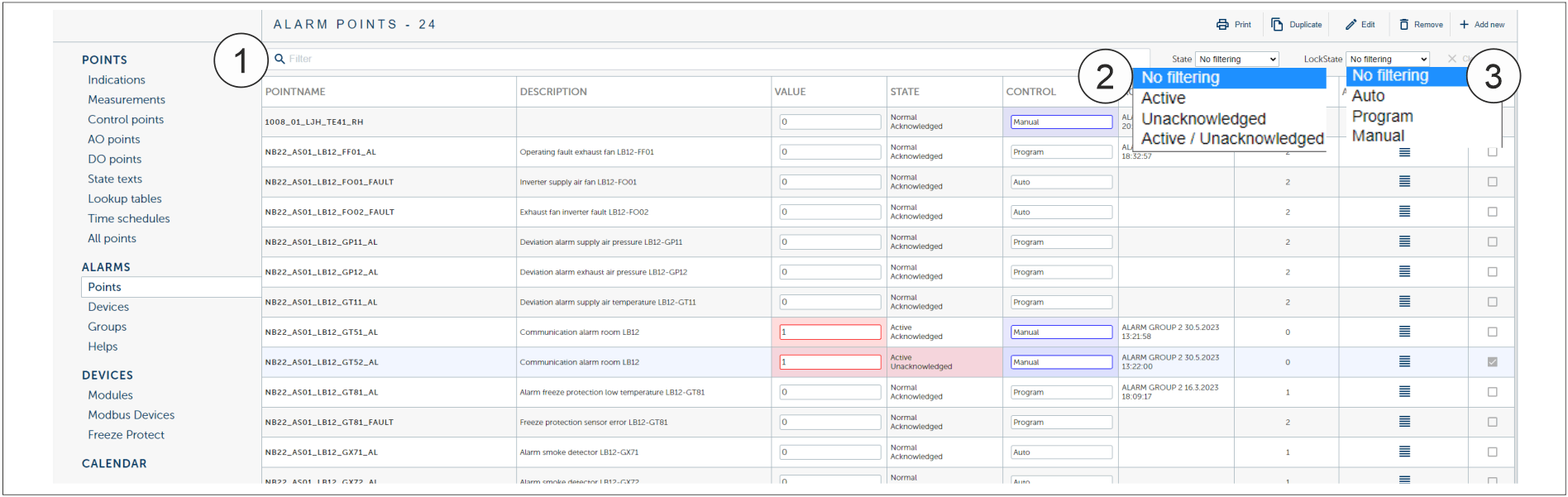
1 |
Name filtering |
2 |
State filtering |
3 |
LockState filtering |
Point name:
Copy the point name to the Point name (1) search field.
State filtering:
Choose the filtering from the State (2) drop-down list.
LockState:
Choose the filtering from the LockState (3) drop-down list.
Setting off the alarm - Alarm acknowledgement#
Alarms can setoff two different ways:
A) From the Dashboard
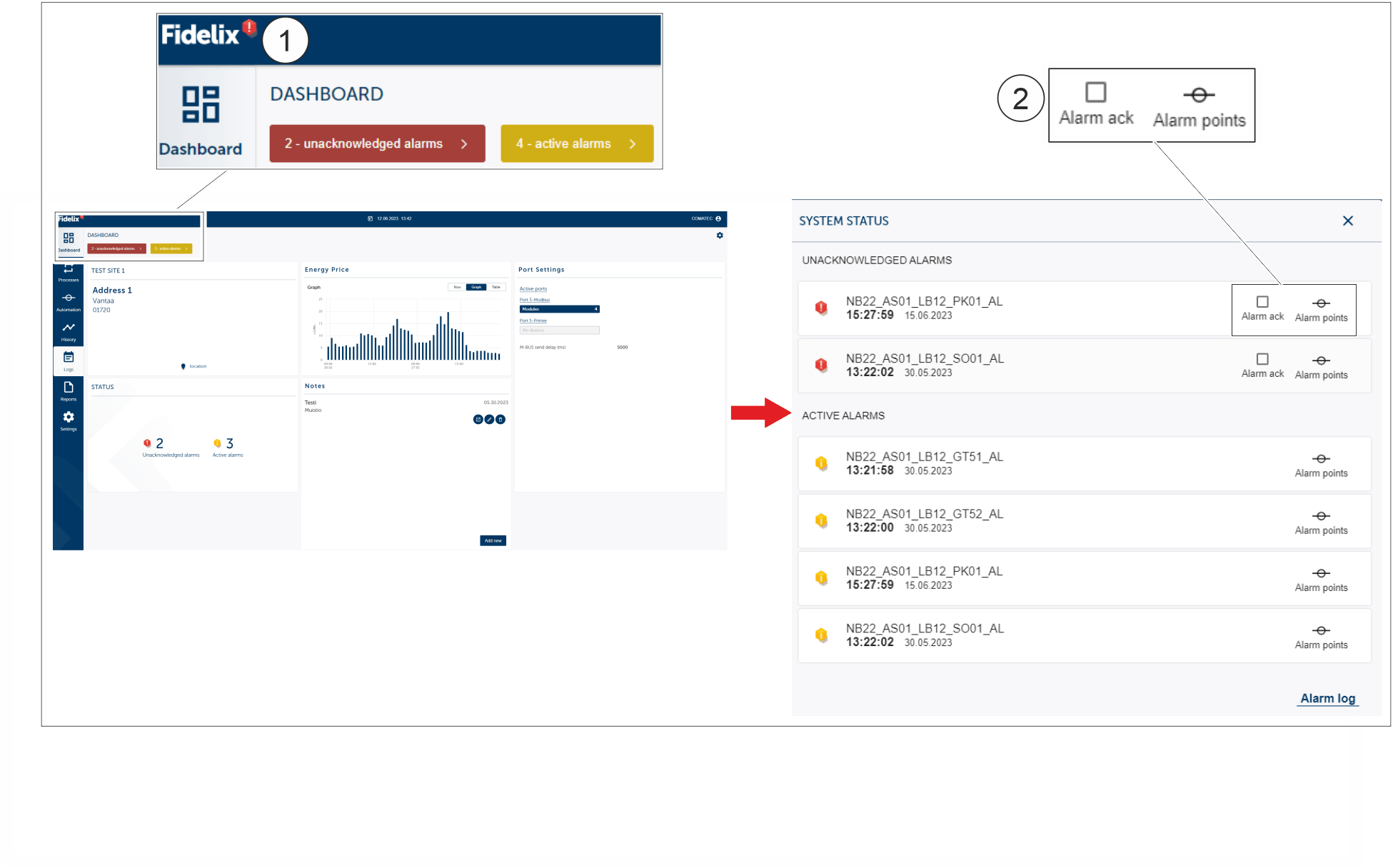
Tap the Alarms info (1) button beside the Fidelix logo.
Choose the red Alarm from the list.
Tap the Alarm ack (2) to setoff the alarm and the popup shows the confirmation text for a short moment.

B) From the Automation tab (KUVA MUUTOS, KUN VIRHE SAATAVILLA)
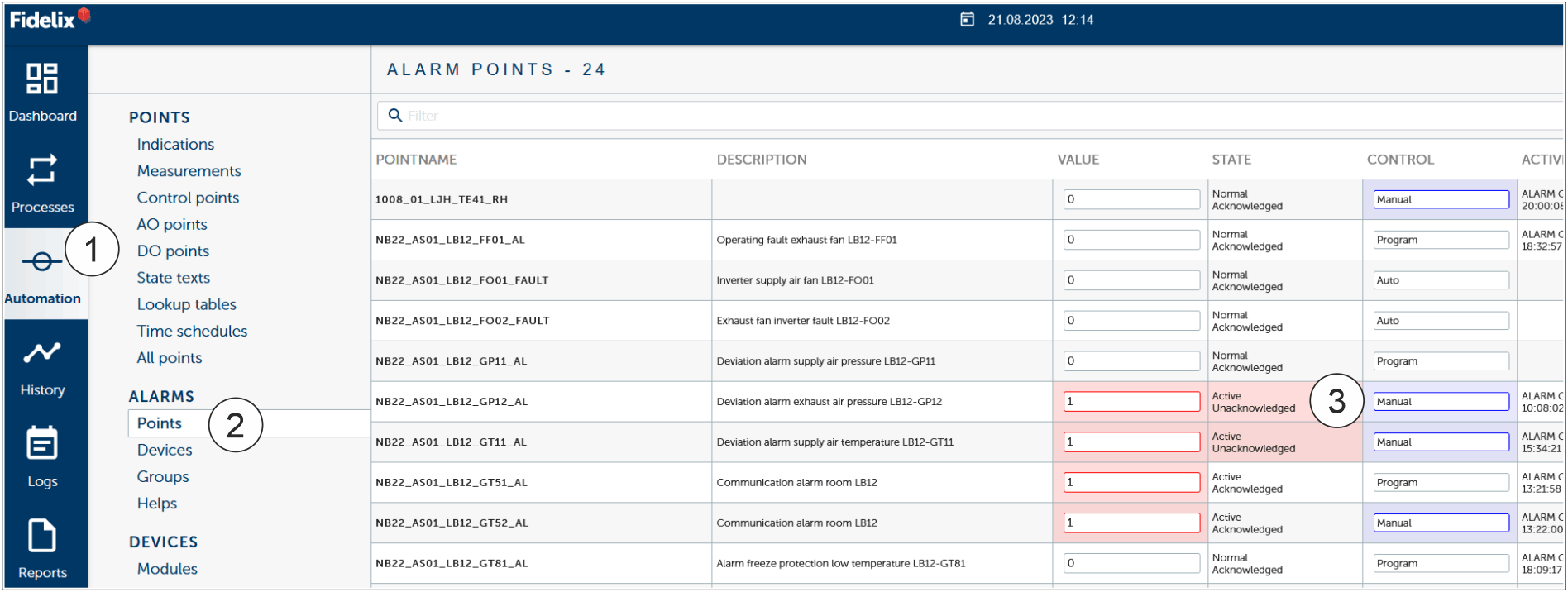
Tap the Automation (1) tab.
Tap the Point (2) button under the Alarms text.
Choose the red Alarm and the Alarm acknowledgement button will show on the view.
Tap the Alarm acknowledgement (3) to setoff the alarm and the popup shows the confirmation text (4) for a short moment.

Adding new device alarm#
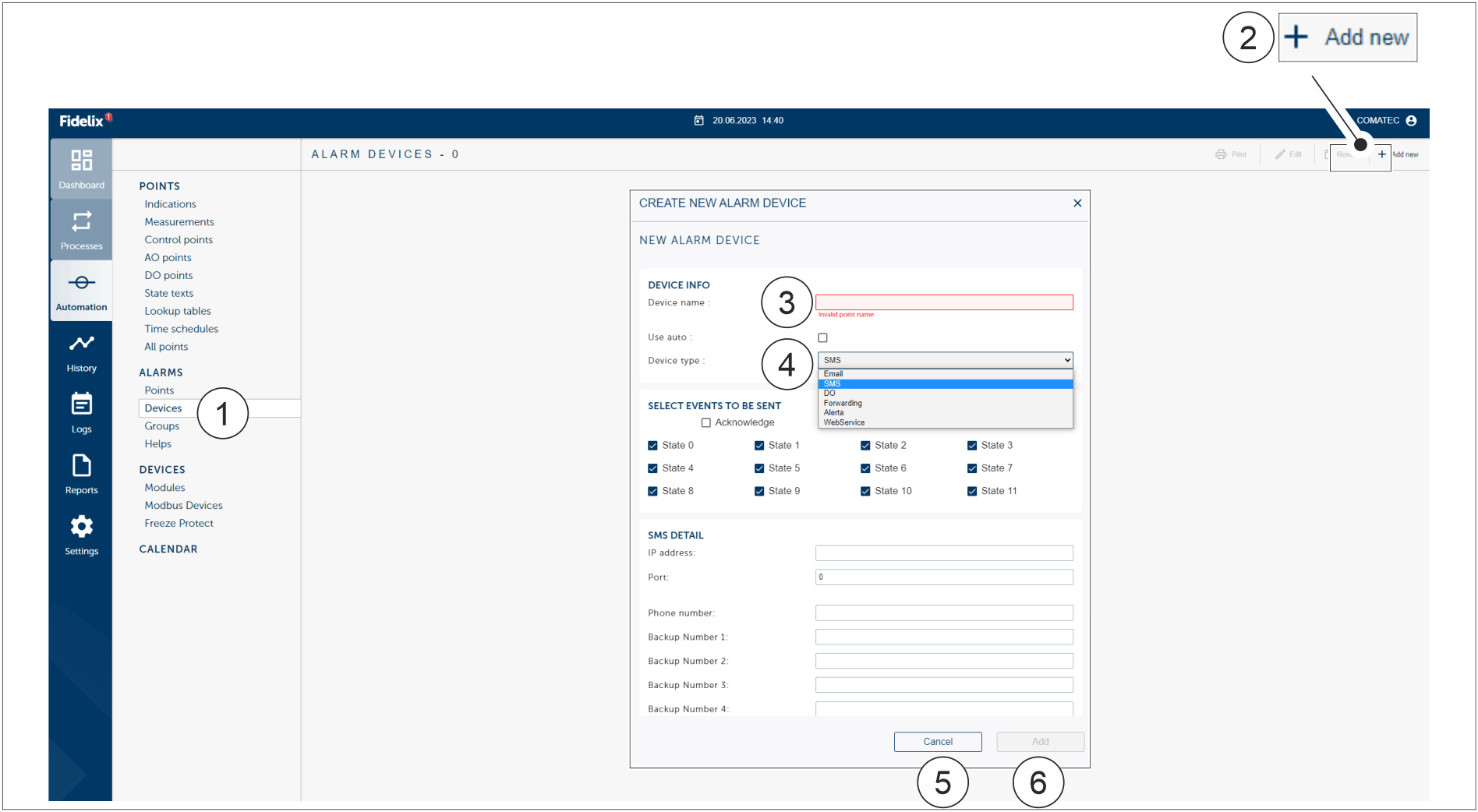
1 |
Devices |
2 |
Add new |
3 |
Device name |
4 |
Device type |
5 |
Cancel / Add |
Tap Devices (1) button on the Alarms tab.
Tap Add new (2) on the top right corner.
Tap Device name (3) field and name the device.
Tap Device type (4) field and choose device type.
Add more information on the pop up.
Tap Cancel (5) button if the device is not necessery or tap Add (6) button to save the device information.
If adding point is failed the user will see Notice on the view
